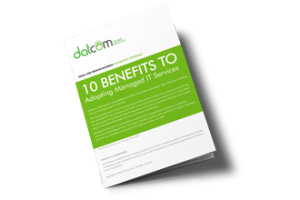If you’re a Samsung smartphone user, have you ever seen a little eyeball symbol appear at the top of the screen? You might notice that it will show up for a minute, and then disappear again. Since this kind of activity usually makes users question what’s going on with their device, let’s get down to the bottom of this weird occurrence.
To assuage your fears that you’re being watched by some sort of malware or spyware, know that this eyeball icon doesn’t mean you’ve been hacked. Instead, it’s a feature called Smart Stay created by Samsung. When the eye appears, the feature is activated.
What is Smart Stay?
Smart Stay uses your front facing camera to tell whether or not you’re looking at the device. While this sounds a bit creepy, the camera can use your face to keep the screen from turning off while you’re looking at it–like, say, when you’re reading an article on the Internet that’s particularly long. This actually overrides any screen timeout settings, so it’s a great way to finish off whatever you are reading without having to press a button every now and again to keep it lit up.
To change the settings of Smart Stay, you just go through to Menu > Settings > My Device > Smart screen. All you have to do is uncheck the Smart Stay box to turn it off. Depending on how helpful you find this feature, you might actually prefer to keep it on.
How You Know You Have Something to Worry About
While Samsung’s Smart Stay isn’t something to worry about, there are other symptoms of hacking attacks on your mobile device that you want to keep in mind should the need arise. Depending on the type of problem, the symptoms will vary, but keep the following in mind if you suspect something out of the ordinary.
- n
- Unfamiliar charges on your carrier’s statement.
- Data access patterns that you don’t recognize.
- Your battery drains quicker than normal.
- You find apps that are downloaded from a third-party app store.
- Strange notifications start appearing, especially related to finding and downloading new apps and games.
- Your device has been rooted (aka jailbroken).
- Your antivirus has been disabled.
- You actually see the hacker’s remote actions of opening apps and navigating your phone.
If you ever have reason to suspect that your phone has been hijacked, make sure that the first thing you do is turn off the device’s Internet connection and power it down as soon as possible. Once you’ve done this, consult your trusted IT professionals at DatCom, LLC. We can remove the threat before it causes any more damage to your device.
A little healthy skepticism never hurt anyone, so be sure to approach issues with your device with a grain of salt. To learn more about how your business can identify troubles with technology, reach out to us at (903) 320-5330.