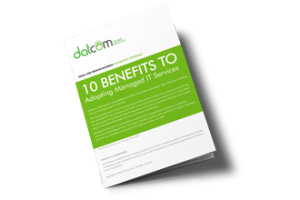The Copy and Paste feature has long been a staple of computing, but it’s easy to lose something that may have once been stored on the clipboard. Most people who have used a PC understand this pain and will be happy to hear that recovering the lost “copy” might be easier than they thought. A third-party tool called ClipDiary allows users to retrieve information lost in this way, but without it, it’s notoriously difficult.
The Copy/Paste Conundrum
Let’s say that you copy some important text to your clipboard with the intention of using it somewhere–perhaps a username or password. You close the app containing this information and open the app that you need to enter it into, but then you get distracted by the Internet. Maybe it’s a cat video or a page of memes. Regardless of what it is, all you know is that you want to share it with the world via social media. You copy the URL of the page, and that’s when it hits you: you have copied over the information on the clipboard that you needed to use elsewhere.
Now you have to go back into the app you’ve already closed and copy the original information, or worse–completely rewrite the whole thing. Depending on your situation, you might realize that this is a bigger pain that it needs to be. Think about it like not saving the progress on a favorite video game, or forgetting to put a bookmark in a novel.
The unfortunate reality is that there isn’t a “secret” file within Windows that holds your copied content, so there’s no way by default for you to access any deleted copied content. Instead, you can install an app called a clipboard manager, like ClipDiary, which allows you to retrieve your copied content.
Introducing ClipDiary
If you’ve experienced the aforementioned Copy/Paste dilemma, or it’s a mistake that you can see yourself making in the future, try installing ClipDiary: http://clipdiary.com/
ClipDiary lets you dodge this bullet. Just enter the keystroke Ctrl+D to open ClipDiary. The app will display your clipboard history and allow you to copy items back to your clipboard.
The problem we explained in detail is just one of the ways which Copy/Paste woes can translate into missed productivity, and how ClipDiary can help. For some other similar tales, check out this blog from ClipDiary’s website:
http://clipdiary.com/clipboard-articles/using-clipboard-history-and-clipboard-manager.php
ClipDiary also comes with some pretty useful features:
- Insert saved data directly into any application
- Fast copy data back to the clipboard
- Paste text without formatting (as plain text)
- Find data you once copied to the clipboard
- View the list of clips in the clipboard history viewer window
- Recover data accidentally replaced in the clipboard
- Improve your productivity and save lots of time with the clipboard manager
If you choose to check out ClipDiary, let us know what you think. It might turn out to be the most useful tool you’ve never heard of.