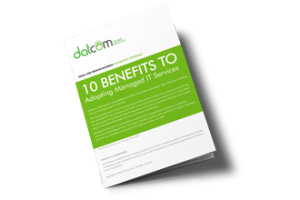Windows 10 is a great operating system, but it changes up the formula a bit in regard to default applications for certain types of files. Anyone who has been using a computer for any amount of time has their preferred applications for watching videos or listening to music. We’ll show you how to set your default video playback application, as well as how to change certain settings for just about any purpose.
As with any applications on your device, you’ll have a variety of first and third-party applications that can be set as your default apps. Here are the steps to make this happen:
- Click the Windows icon at the bottom left-hand side of the taskbar.
- Click on the gear icon to open up your Settings.
- Select Apps.
- In the left-hand column, click on Default Apps.
- In the right-hand side of the Default Apps screen, you can see the various types of files that will be opened by specific apps.
Changing your default video playback settings is also easy to do. From the Video playback option in the Apps section, you can enable streaming content at high dynamic range quality, process video for more enhanced quality, play back video in either a high or low resolution based on preference, and change how video is played based on battery life. You can pick from prioritizing video quality or battery life–whichever you prefer.
Before making any changes to your computer, we recommend speaking with the technology professionals at DatCom, LLC. This prevents you from making any changes to hardware or software settings that could cause frustrations for you and your staff. To learn more about the services we provide, reach out to us at (903) 320-5330.