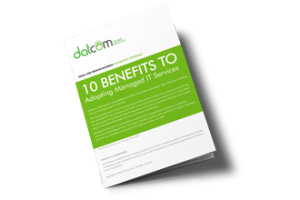Remember how when Windows 8 came out, it had that slick tiled Start screen? If you are one of the people who miss that interface, you are in luck. While Windows 10 returned the nostalgia of the traditional Start menu, you can emulate the experience of Windows 8’s tiled screen relatively easily in Windows 10.
First thing’s first–open your Start menu and select the Settings icon. This is the gear-shaped one. Alternatively, you can simply use the Windows key and the I key for a keyboard shortcut. Next, you’ll want to navigate to Personalization > Start. You should see the option for Use Start full screen. Once you’ve turned on this setting, your Start menu should open into the full-screen mode.
While it doesn’t quite look exactly like its Windows 8 counterpart, it has some similar functionality built into it. You’ll see icons for all of the usual suspects, including apps that you use on a regular basis, and icons for opening up various menus. You’ll also be able to see your pinned tiles in an easy way. Another note is that this can actually make navigation a little bit easier if you are using Windows 10 on your tablet.
If you want to just use the normal Start menu and change the size of it without going full-size, you can do that as well. Just open your Start menu and click on the edge. You can click and drag your Start menu to suit your specific size needs. You’ll see more tiles depending on how large you make it.
Speaking of Windows 8, are you still using it for your business’s needs? If so, you should really consider upgrading to Windows 10. If your business is struggling to implement the latest and greatest software solutions, or you just want all of the best tips and tricks, reach out to DatCom, LLC at (903) 320-5330.